Are you an amateur Windows user, a help desk, or a syaadmin using Windows to have your work and projects done? If so, you should regularly use a number of commands and shortcuts to do your daily tasks more quickly. There are plenty of good sources available to refer to through they are not comprehensive enough. With this, by spending ample time to find and compile all essential Windows commands and shortcuts for CMD, PowerShell, and RUN, this file can be of your assistance as a reference.
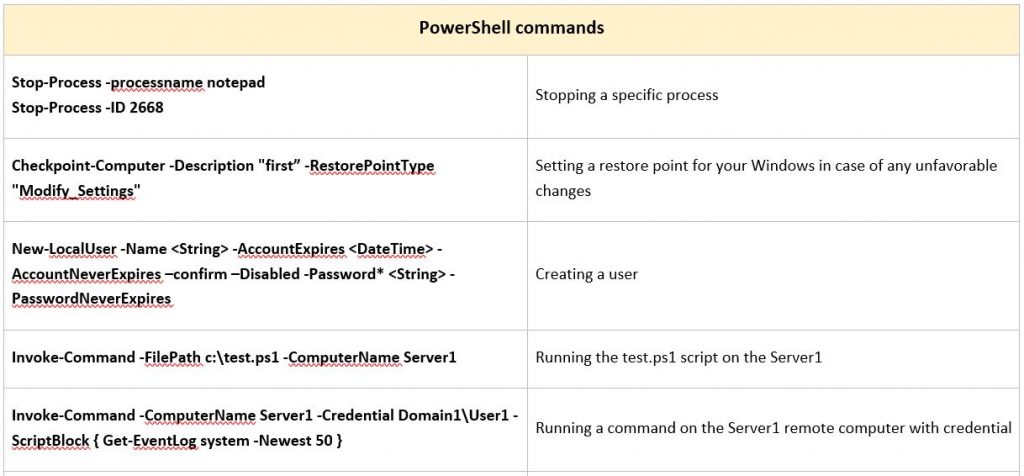
All essential Windows commands based on Windows 10, 8, and 7
A collection of basic Windows commands for CMD, PowerShell, and RUN besides Windows shortcuts
All practical and standard Windows commands with straightforward descriptions.
Windows keyboard shortcuts
| Windows key + r | Run |
| Windows key + e | File explorer |
| Windows key + d | Show or hide desktop |
| Windows key + , | Temporarily peek at the desktop (Windows 10) |
| Windows key + Ctrl + D | Add new virtual desktop |
| Windows key + Ctrl + Right arrow / left arrow | Move to the next virtual desktop |
| Windows key + L | Lock your computer |
| Windows key + x > u > u Windows key + x > u > r | Shut down your windows 10 Restart your windows 10 |
| Windows key + p | External display options |
| Windows key + Tab | Virtual desktop and currently open windows management |
| Windows key + Pause/break | Open the windows information page / about page |
| Ctrl + Shift + Esc | Task manager |
| F11 | Switch to full screen mode |
| PrtScn Alt + PrtScn | Screenshot the entire window Screenshot the current window |
PowerShell commands
| Get-help string | Displaying info about a specific command or find the closest command to the string |
| Get-alias Get-alias –definition command Get-alias –name alias | Listing all the alias of command lets Showing the alias of a command Showing the command of an alias |
| Get-help command -detailed / -ful Get-help command -showwindow Man command / help command | Showing the information about a specific command |
| Command | Get-member | Showing the properties and methods (Options) of objects/commands |
| Command | select -property name, string | sort -property string Command | where {$psitem.property –eq “string”} | Showing only a specific property of a command by sorting it Property is an object of a command |
| Stop-Process -processname notepad Stop-Process -ID 2668 | Stopping a specific process |
| Checkpoint-Computer -Description “first” -RestorePointType “Modify_Settings” | Setting a restore point for your Windows in case of any unfavorable changes |
| New-LocalUser -Name <String> -AccountExpires <DateTime> -AccountNeverExpires –confirm –Disabled -Password* <String> -PasswordNeverExpires | Creating a user |
| Enter-pssession computer-name | Connect to another system’s terminal in a domain network remotely |
| Invoke-Command -ComputerName Server1, server2 {second command} | Running the second command based on server1 and 2 |
| Invoke-Command -ComputerName Server1 -FilePath c:\test.ps1 | Running the test.ps1 script on the Server1 |
| Invoke-Command -ComputerName server1 -Credential Domain1\User1 -ScriptBlock { Get-EventLog system -Newest 50 } | Running a command on the Server1 remote computer with credential |
| Copy-Item “C:\Services.htm” -Destination “C:\user1\Services.txt” | Copying a file into another address by renaming it as well |
| Gci / ls | Printing all the files and directories of the current directory |
| — Start-Sleep 60; Restart-Computer –Force –ComputerName TARGETMACHINE | Remotely shutting down another machine after one minute |
| $string = ‘string’, ‘string2’ $string = command $string = read-host “Enter a name” Write-host $string –foregroundcolor string –backgroundcolor string | Creating a variable with an string (used instead of a parameter’s data) Creating a variable with a command Creating a variable with an input Printing a variable with customization |
To read the rest of the article, you need to purchase and then download the ebook with the provided link below.
How to buy and download the digital file of Essential Linux?
Easillyy works with Paypal to facilitate the transaction process. After finishing the payment process which is straightforward and can be seen on the payment guideline page, the file will be automatically sent to your email. To finish the payment process, you only need to have a valid debit or credit card and provide your details.
| Ebook | Essential Windows commands |
| File format | PDF (Digital file) |
| Version | First edition |
| Page | 7 pages |
| Price | $2 US |
| Payment method | PayPal (All credit and debit card) |
 |
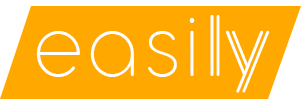
Be First to Comment